
Get Business Email
No domain name required
Despite the fast-moving digital world, email communication is still the cornerstone of professional communication. However, businesses need to distinguish themselves from the saturated market and establish themselves in the online space. A branded email that matches your business name has become an essential tool to achieve this goal. A professional business email address without a domain is detrimental to your overall branding. Hence, you need to use an email address with a custom domain to enhance your brand awareness and create reliability.
If you are a fan of Google’s simplicity, you must be already aware of, and may even be using Google Workspace. This platform is Google’s paid subscription for businesses or those looking for personal branding. It is versatile and provides a series of Google’s proprietary tools to manage your email, documents, spreadsheets, and presentations effectively from a single platform.
Google Workspace applications is an all-rounder suite developed to make your workflow easy and hassle-free. It has different built-in applications that improve the functionality of your operations. This blog will provide a detailed walk-through on how to download and use the Google Workspace app from any device so that you can take full advantage of its features. Let’s get started and learn more!
What is Google Workspace Application?

Google Workspace provides a platform where your team can have documents that they all share and edit simultaneously in real time, keeping each other in the loop through one unified platform. The space provides enterprise-level functionality of Google’s popular applications, including Gmail, Calendar, Drive, Docs, Sheets, Slides, and more, exclusively meant for businesses. Some of the features of this platform include:
- Seamless Collaboration: real-time collaborations will let teams edit documents, spreadsheets, and presentations directly from their computers, all at the same time. It allows for real-time feedback and facilitates the smooth flow of projects.
- Professional Communication: bid farewell to generic "@gmail.com" addresses. Workspace provides professional email with your company domain so that your team can project a polished image that commands trust.
- Ample Storage Space: running out of storage is not something you need to worry about with a Workspace plan. The platform offers ample storage capacity, upto 1 TB, depending on the plan chosen, to accommodate your ever-growing storage needs.
- Advanced Integrations: integrate Google Workspace with third-party applications to enhance functionalities and customize your infrastructure based on business requirements and workflows.
Why Should We Use Google Workspace App?
By choosing Google Workspace applications, you will unlock a myriad of features that can help your team grow stronger and scale your business. Some of the reasons for using the Google Workspace app include:
- Improvised productivity means the enhanced pace of work wherein communication is streamlined, collaboration is done in real-time, and documents are managed centrally.
- Improved Communication tools for integrated unified communication enable seamless exchange of ideas, information, and updates among team members and improve decision-making.
- Next-generation, simplified user management will offer centralized admin controls and task automation to free up IT resources for more strategic initiatives.
- Google Workspace has a different set of plans that can fit all your requirements and scale seamlessly with your business’s growth.
- Access any app within the Google Workspace ecosystem from any device at any time, and empower your team to work remotely in a collaborative environment.
A Step-by-Step Guide to Getting Started
As we have seen, Google Workspace applications grant several functionalities to enhance your operations. Now that you're sold on the power of using Google Workspace, here is how to get started:
Step 1. Get Your Essentials Together
Before you start on the journey of working with the suite of tools provided by Workspace, ensure you have the following:
- A functioning credit card - to use a 14-day trial, which allows you to test Workspace before any agreement, you need to have a credit card on file to be able to activate your account. However, you can create a free email address and other accounts and pay for them after the trial period.
- A domain name - a domain name so that you can set up professional email addresses (such as @yourcompany.com) in Workspace.
- An alternate email address is necessary for more security and to recover your email in case you forget your password.
Step 2. Head to Workspace Central
- Browse over to the Google Workspace website and click the big "Start Free Trial" button.

- Before starting the process, choose any of the 4 plans provided by Google Workspace.
Step 3. Configure Your Business
- Enter the name of your business, how many team members you have, and then your business's location before hitting "Next.".

Step 4. Enter Your Contact Information
- Enter your first and last name as you would like people to see it, and your non-Workspace email address that we mentioned above.
- Click "Next" to proceed.
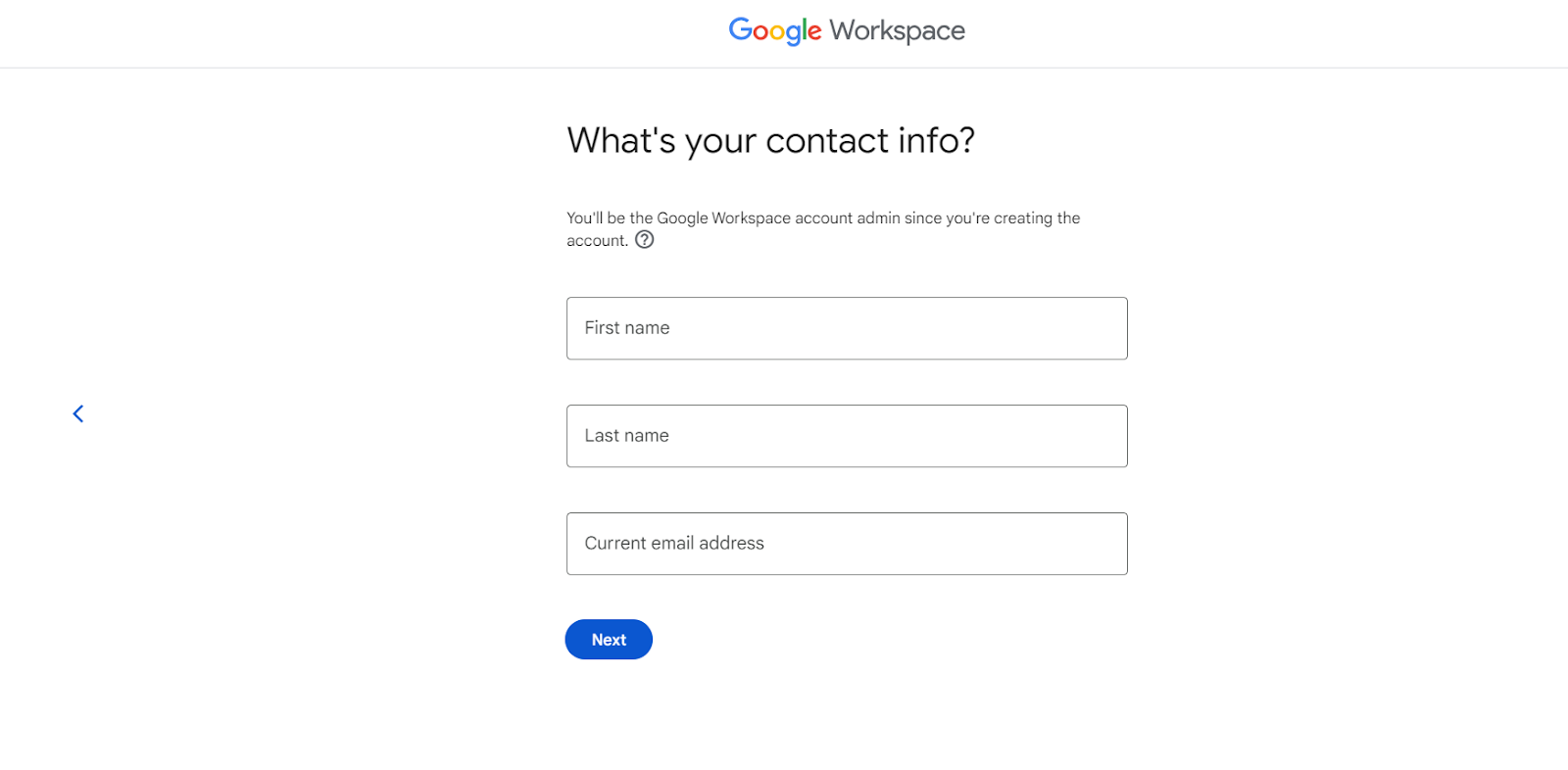
Step 5. Domain Decisions
In this step, you are presented with the following choices in how to integrate your domain name:
- Existing Domain - if you already have a domain name, regardless of its extension, like .com, .net, or .edu, you can integrate it with your email. Choose "I have one I can use" and type it in.
- New Domain Purchase - if you don't have a domain already, choose "I don't have one" and search for available ones. Google Workspace provides domain registration through Squarespace.
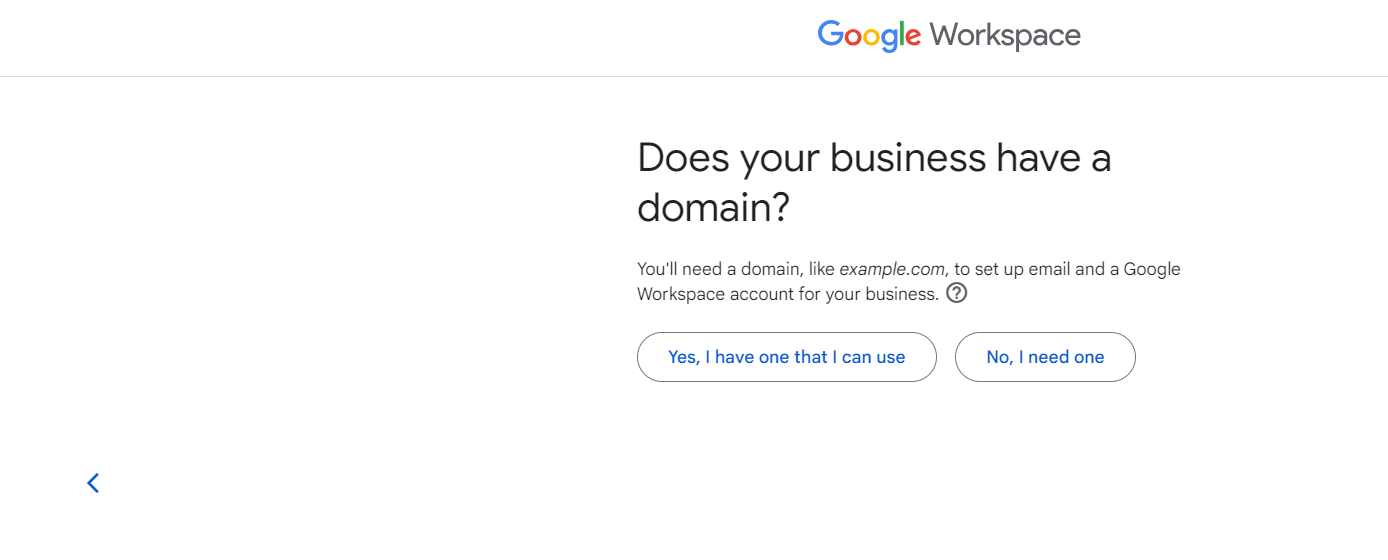
Step 6. Business Address and Verification
- Enter the details of your business address for domain registration. Domain verification is a process by which you confirm to Google that you have the authority to the chosen domain name.
Step 7. Define Your Sign-in Credentials
- Create a strong username and password for your main Workspace account. A strong first password combines all-caps and lowercase letters, numbers, and special characters.
Step 8. Welcome to the Admin Console of Workspace
Once successfully signed up, you can access the Google Workspace Admin Console. It is a single window for administration of users, settings, and subscription management. Here's an overview of all the important actions one can take from this console:
- User Management - click the "Users" icon to add new team members to your Workspace account. Simply add their name and email address (ideally one from your firm's domain), and optionally set a password—Workspace can generate a secure password if you prefer.
- Group Creation - organize your team members in groups for effective collaboration and access control. On the left, click "Groups," and then the "+" icon to create a new group. Provide a descriptive name, set the email address of the group, e.g., [e-mail address removed], and, finally, define the level of access for this group to be public, restricted, etc.
Step 9. Taking a Tour of the Workspace Ecosystem
Now that your Workspace account is up and running, you can configure it further, enabling your team to get everything they can from the suite. Take a peek at some core applications:
- Gmail - the same email platform you're so used to, only now with a professional upliftment of unique domain addresses and enhanced security features.
- Calendar - organize meetings, manage your appointments, and share team calendars for greater efficiency in time management.
- Drive - save and share files, documents, and folders securely, accessible from any device.
- Docs, Sheets, and Slide - real-time creation collaboration in documents, spreadsheets, and presentations for instant feedback and streamlined project management.
- Meet - conduct high-quality video meetings; screen sharing makes Meet suitable for remote team communications or remote client communications.
- Chat - instant messaging, real-time, with team members or groups, will be useful in geeks' quick, effective communication.
Step 10: Add the Account To Your Device
Once your Google Workspace account is set up, you can add it to your Android or iOS device or a desktop and use it seamlessly. You can do so through the following steps:
To Android or iOS Device
- Open Settings and navigate to Accounts.
- From there, head to the Add Account option and choose Google.
- Enter your Google Workspace account credentials and tap on Next.
- Accept Privacy Policies.
- Your account is ready to be used.
To Desktop
Google Workspace does not require a download. But you can browse your emails directly from your desktop; here is how:
- Open the Web Browser.
- Go to the Google Workspace website.
- Enter your Google Workspace account credentials to sign in.
- You can also create some shortcuts on your desktop for easier access. In Chrome, tap the three-dot menu in the top right corner > More tools > Create Shortcut.
- Give the shortcut a name and tap "Create". That will create an icon on your desktop that you can easily access.
Neo: Alternative for Google Workspace
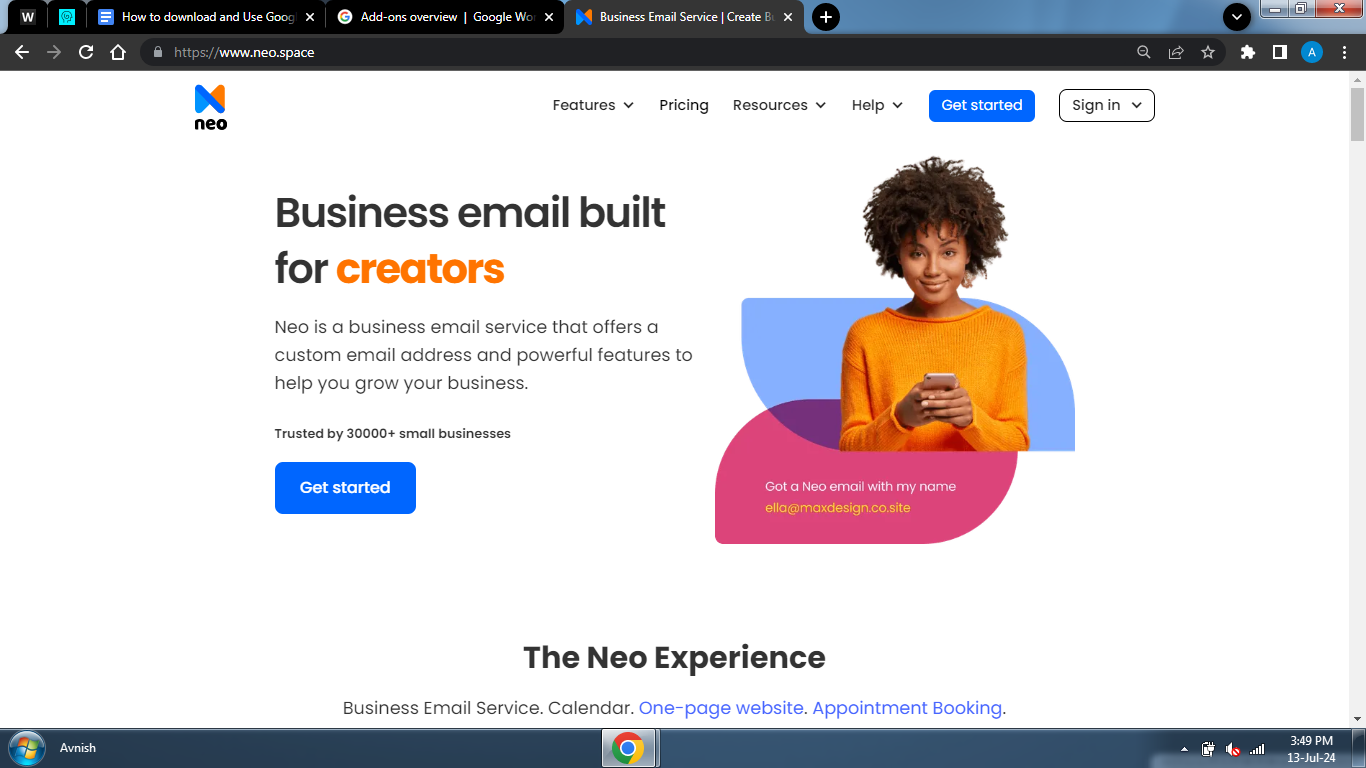
If you are looking for an alternative service to Google Workspace that offers more functionalities for businesses, Neo is a suitable option. It offers a free email address with a custom domain for a limited trial period, along with a complimentary one-page website and robust email marketing tools. Additionally, the platform offers a website builder with drag-and-drop functionality and customizable themes and templates to help you create a visually appealing, simple website with your custom branding. You don’t need any technical knowledge or experience to create your dream website with Neo.
Its other features include:
1. Seamless Integration
The suite of Neo business email and productivity tools can be integrated into Google Workspace, aggressively increasing collaboration, security, and efficiency for the user. Integration with Google Workspace runs very smoothly, and Neo seamlessly complements your email marketing or any other productive work.
2. Boost Productivity: Key Features
Neo provides a host of powerful features to enhance your Google Workspace experience:
- Up to 100 GB Storage - enough space for emails and attachments, so you are never short on storage.
- 100% Uptime - the reliable infrastructure ensures that your emails get delivered.
- 24/7 Support - dedicated support is available round the clock to help you with any problems at the earliest.
- Advanced Security - data is always encrypted; two-factor authentication and strong antivirus make communication secure.
- Inbuilt Calendar App: Manage your appointments with your customers effortlessly and share schedules easily.
- Email Marketing Tools - engage your audience effectively using custom email campaigns and elaborate analytics.
- Appointment Booking - schedule meetings with no hassle right from the email interface.
- Signature Designer - help craft professional email signatures to give your brand an added identity.
3. Secure Infrastructure
Neo provides industry-grade encryption with anti-spam protection. Furthermore, the email hosting platform also offers robust anti-malware features and DomainKeys Identified Mail (DKIM) to prevent anyone from impersonating you.
Wrapping Up
Google Workspace provides a powerhouse of productivity tools for businesses—from efficient communication with Gmail to seamless collaboration with Google Drive and Google Meet. It also offers specialized services for businesses that want to optimize their operations and grow their online presence. With the Google Workspace applications, you can gain more accessibility easily and work in an integrated manner.
However, Neo is an excellent alternative to Google Workspace. By using Neo, you can leverage professional email hosting with robust security features and several add-ons. While Neo is one of the most powerful business email services, it also benefits from a smart website builder and an array of integrated tools to simplify your digital marketing. It can also be easily integrated with other email platforms like Google Workspace. So, try Neo today and improve your business!
Frequently Asked Questions (FAQs)
Q1. Can I download and install Google Workspace on my desktop?
While Google Workspace does not offer a dedicated desktop app, you can easily create a shortcut to your Workspace account.
Q2. Can I use Google Workspace offline?
Yes, you can enable offline access to Google Workspace apps and view or edit documents even if you don't have an internet connection.
Q3. Is Google Workspace secure for business use?
Google Workspace offers enterprise-grade security capabilities, DLP policies, and compliance with GDPR, HIPAA, etc., to ensure impeccable data protection for business users.

Get Business Email
No domain name required





.svg%201.svg)
.svg)
.svg)
.svg%201.svg)



