
Get Business Email
No domain name required
Gmail is one of the most popular email providers in the world, with more than 20% of the world’s population actively using its services. Thanks to Google’s user-friendliness, setting up a new Gmail account for yourself can be relatively simple and even incur zero investment if you are not using a Google Workspace plan. However, what about the times when you want to create a new Gmail account for others? Well, the steps are almost the same, with the addition of a few extra steps that you must follow.
Moreover, you must gather all kinds of necessary information about the person you care about creating the account for before a Gmail sign-up. This may include the person’s name, email address, password, and more. Alternatively, you may need to set up other recovery options to help the person regain access to Gmail in case they lose their login details. Most importantly, you must have the necessary permission to create an account on the other person’s behalf. Are you looking for easy ways to create a Gmail sign-up and account for someone else? This blog delves deeper into the topic by giving you a step-by-step guidance process. Let’s get started!
Understanding Gmail

Gmail is a free email service introduced by Google that enables you to send and receive emails over the Internet. The best part about using this service is that you can email multiple users simultaneously. Furthermore, The Gmail website can be considered a type of webmail you can access across any device. You can also use any third-party program to access your Gmail account. These programs usually synchronize the email content through two relevant protocols, IMAP (Internet Message Access Protocol) or POP (Post Office Protocol). The Gmail sign-up process is also easier and straightforward compared to other email hosting platforms.
Some key features of Gmail are:
- Spam Filtering: Spam is any irrelevant email that you receive in your inbox that you did not register for, including company promotional emails, social media notifications, and more. Gmail has advanced anti-spam protection to help you keep your inbox organized and free of spam. Most spam is sent to a separate spam folder and is deleted automatically after 30 days.
- Conversation View: An email conversation usually occurs when you send emails back and forth with another group or individual about a specific topic or event. Gmail categorizes these emails by default, which ultimately helps keep your inbox more organized.
- Built-in Chat: You can send someone an instant message instead of an email on Gmail’s platform. You can also use the voice and video chat feature if your computer has a microphone or webcam for more personalization.
- Calling Option: This feature is similar to voice chat, but it enables you to dial an actual phone number to call anyone worldwide. It is free to call anywhere in the United States or Canada through Gmail. Meanwhile, you can also call other countries at relatively low rates.
Creating a Gmail Account for Others for Free
Sometimes, you want to create a new Gmail account for others, such as a friend or a relative. This Gmail sign-up process is almost identical to when you create an account for yourself. However, you must remember certain important things during the setup process. These include:
- Ensure you are not adding this particular account as an additional address to your existing Google account. To create a new account for the other person, you must sign out of Gmail or use your browser in Incognito Mode. Never select ‘add another account’ on your personal Gmail account.
- Enter the details of the individual for whom the account is rather than your own. Check whether the username accurately reflects all that person's details.
- Make sure that the person sends you the verification code when verifying the account by phone to complete the Gmail sign-up for them. You can also use your own phone number for the verification step and remove the number from the account later on.
- Furthermore, you must provide the other person with their Gmail username and password for their account so that they can sign in to it by themselves.
- Set a recovery method for the Gmail account, which allows them to change their password after you hand over the account. It also enables them to reset their password if they forget it.
Steps to Create New Gmail Account for Others
Sometimes, your friend or relative may need assistance creating an email account independently. Gmail makes it easy to sign up on behalf of others and help them gain a functional and free email account. The steps associated with it are as follows:
Step 1: Create Account
- Visit the official Gmail website and select ‘Create an account’ to set up a new Gmail account for others.

- Choose For My Personal Use from the drop-down menu to use Gmail for free.
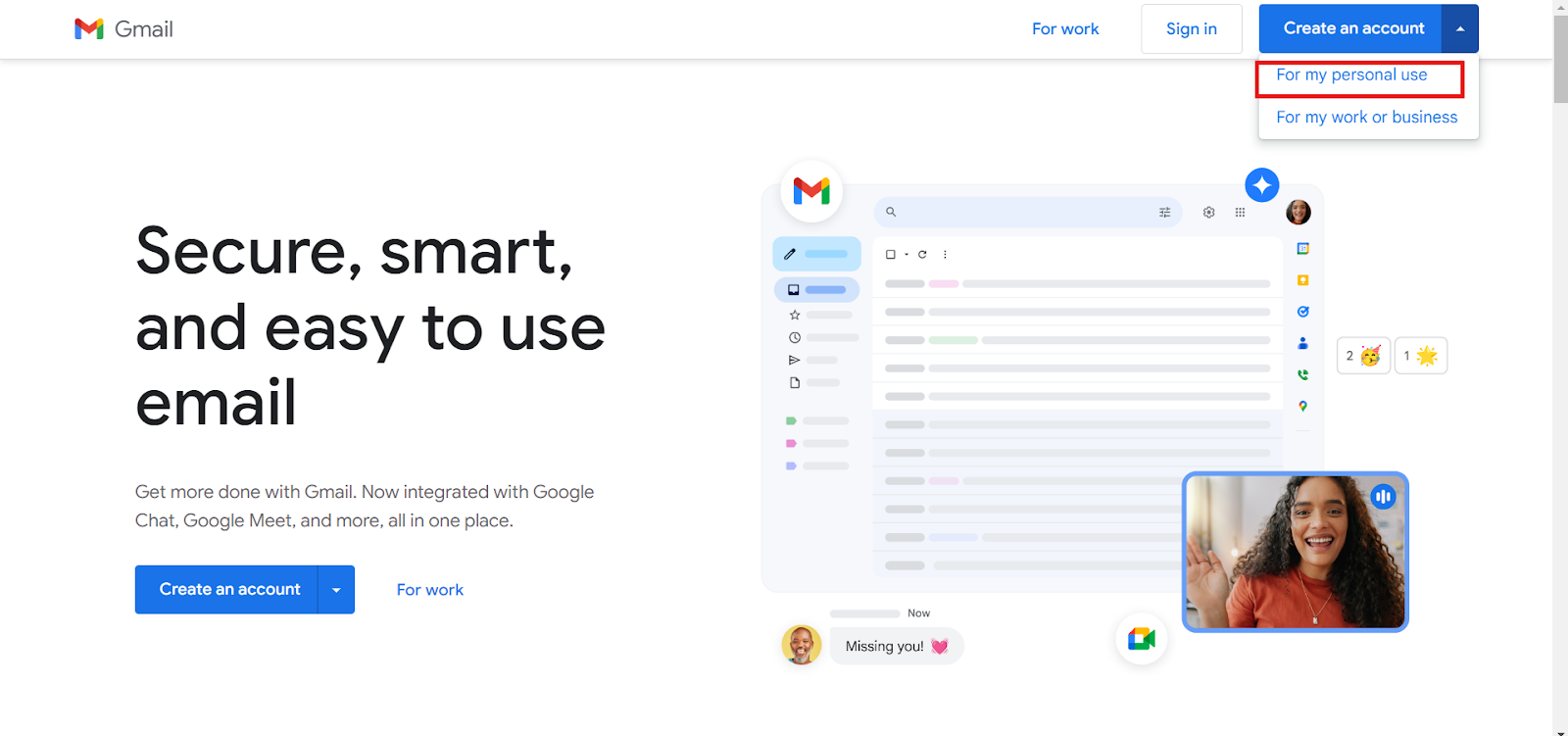
Step 3: Enter Details
- You must add the details for certain crucial fields, like the first and last name of the person.

- Then, add the person’s birthday and gender.

- Next, add an appropriate username. The other person's username will appear in the new Gmail email address as "username@gmail.com." Make sure to use letters, numbers, and periods to make the username sound unique.
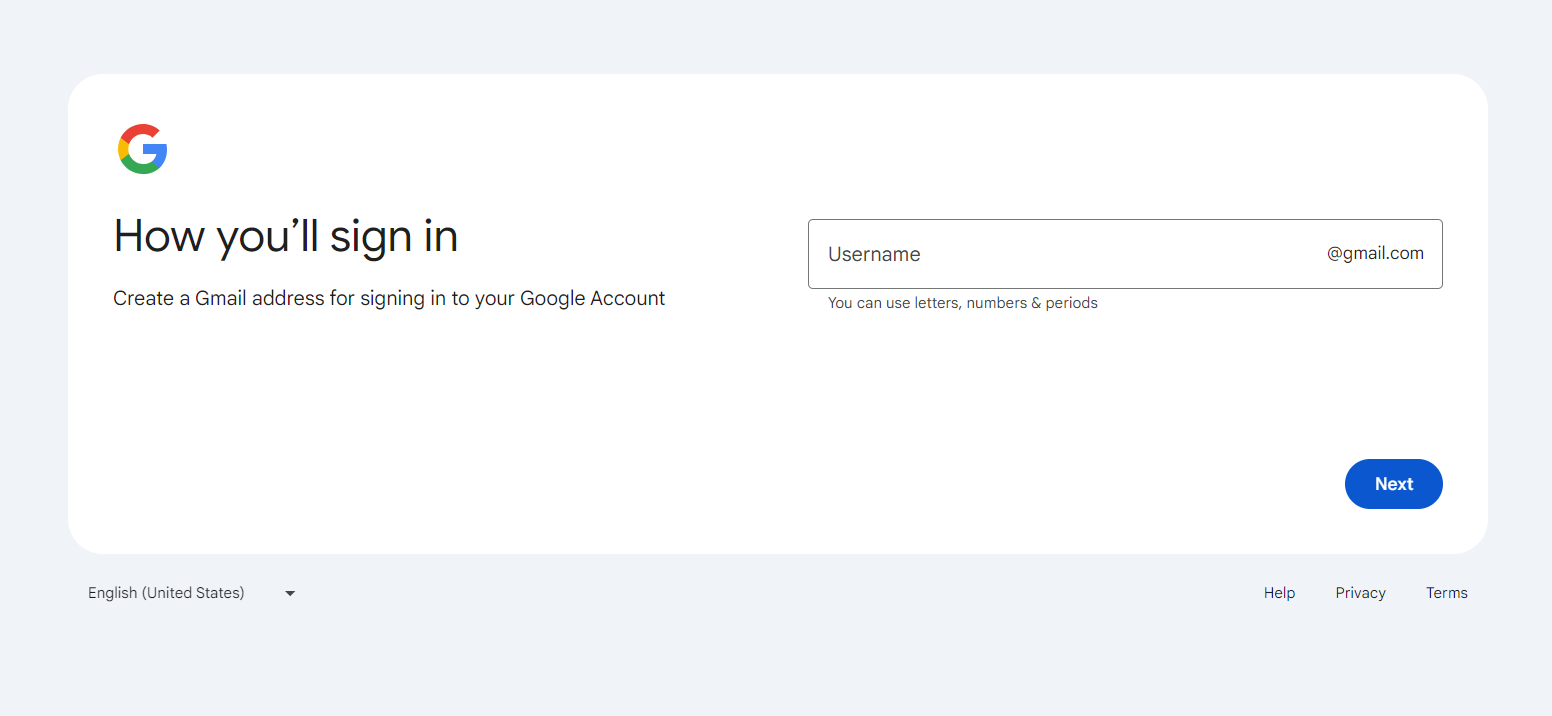
- Click on ‘Next’ after you have filled in the necessary details.
Step 5: Confirm Identity
- Google will ask you to verify the other person’s phone number on the next page.
- Enter their number and click ‘Next.’ They will receive a verification code that you need to enter.
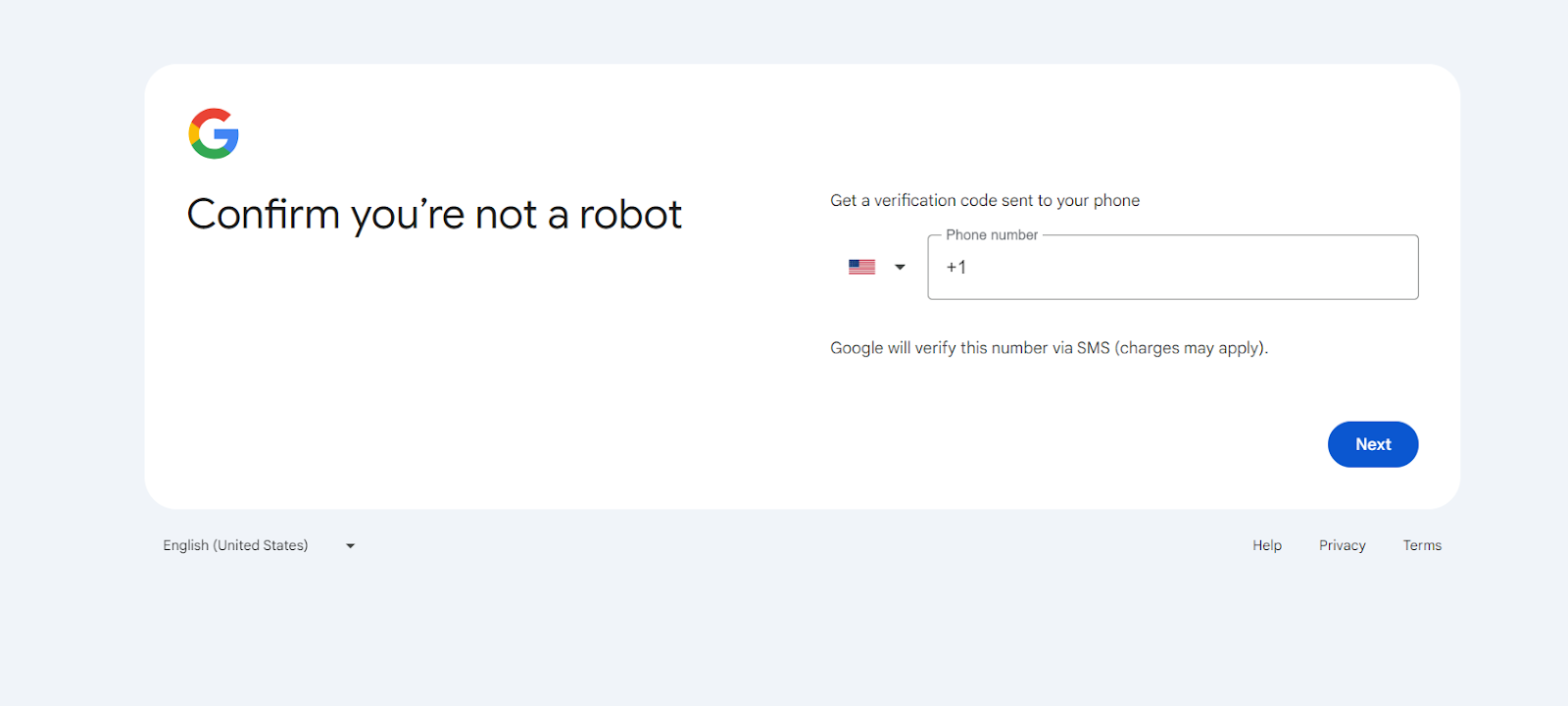
Step 6: Account Configuration And Access
- You will see a saying “Welcome to Google” with the new Gmail account once the verification is complete. Here, you can also choose whether to keep the phone number linked to the other person’s account and whether you want to add a recovery email address.
- You will get to read Google's privacy policy and terms on the next page. You can even customize all the opt-in services by selecting the ‘more’ option. Select ‘I agree’ to proceed once you have chosen your preferred settings.
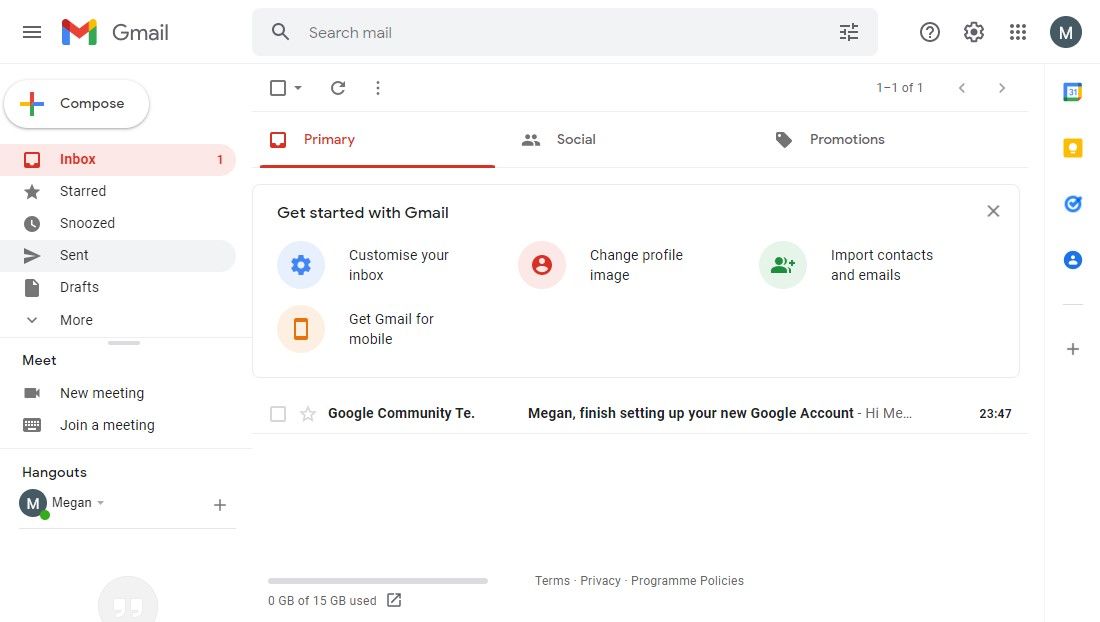
- This will redirect you to the other person’s new Gmail inbox, which they can customize and adjust according to their preferences.
Best Gmail Alternatives for 2024
Gmail may be one of the best email service providers with multiple features, but it has its limitations. That is why you should look for other alternative platforms if you want to leverage more advanced features to open an email account for another person. Some of them include:
1. Neo
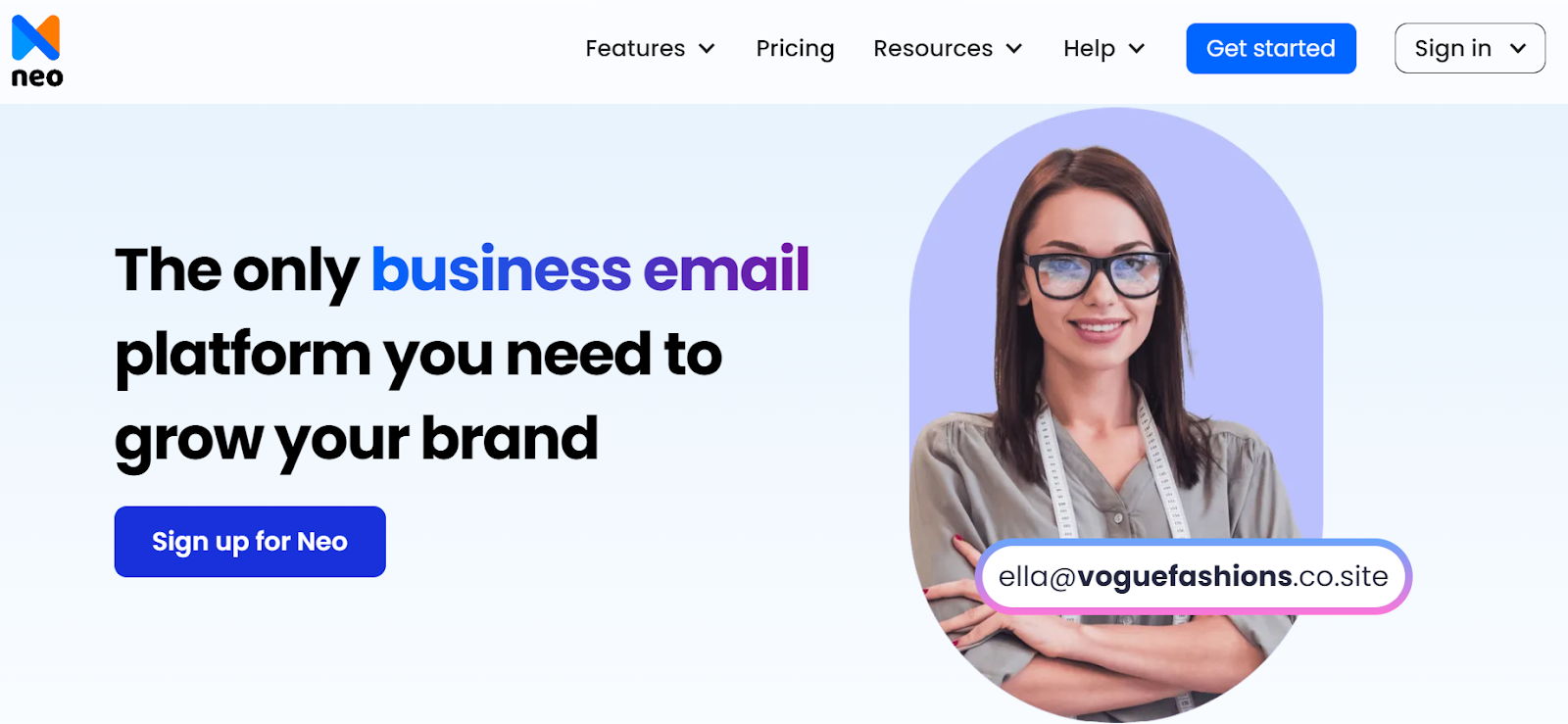
Neo is currently one of the best alternatives to Gmail. This email hosting platform is ideal for all small businesses and solopreneurs. It also proves to be useful for users who want a custom email address with your business name and extensions like a .com, .net, or .edu email account. This often includes having a domain name for their small business. The best part is that Neo also offers a free email domain account for a year and a one-page website to enhance your online branding. Furthermore, it also has robust email marketing features and team collaboration tools.
Key Features:
- It offers a one-page website and an easy website builder with form and social media integration.
- Multi-device support and easy integration with other email providers and clients.
- Provides numerous tools and features that help simplify email marketing, like appointment scheduler, priority inbox, turbo search, read receipts, email templates, and others
- Create a professional email without a domain beforehand by purchasing a .co.site domain from Neo.
2. Zoho Mail
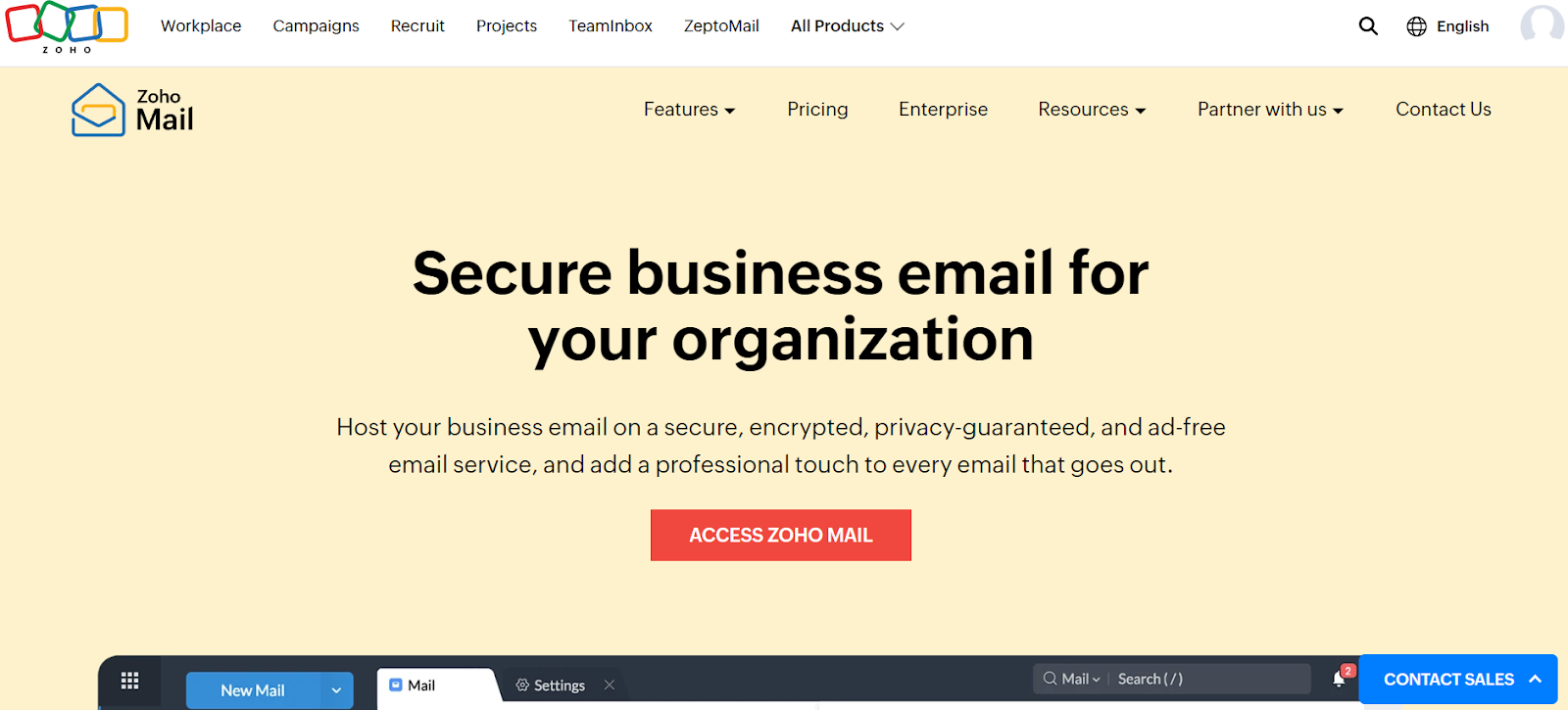
Zoho Mail is another alternative to Gmail with an easy domain sign-up process. The email provider offers a dynamic set of enterprise solutions, including password-protected emails and collaborative spaces for email analysis. Furthermore, the platform also offers professional email with several features, like calendars, bookmarks, and tasks, at a forever free plan designed for teams of 5 members or less. Zoho Mail also has a secure infrastructure with S/MIME and TLS encryption.
Key Features:
- Offers you a 99.9% uptime guarantee
- Provides up to 1 TB of storage
- Zero ads for an excellent experience
- Supports additional features, including offline email access, large email attachments, and customized extensions, that make it suitable for various businesses.
3. Protonmail
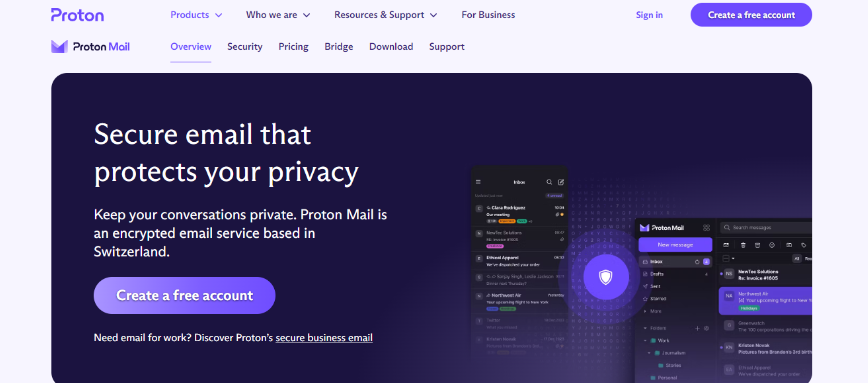
Protonmail is excellent for all Gmail users who want to transfer their email operations to a more secure platform. Protonmail provides you with end-to-end encryption, guaranteeing that only you and the people authorized by you have access to the emails and attachments. It also disables email trackers to maintain your privacy. With Protonmail’s paid plans, you can even integrate a custom domain and streamline your email communication.
Key Features:
- The platform is GDPR-compliant and meets all the stringent local data privacy regulations.
- It has an open-source code library, ensuring enhanced transparency.
- Automatically encrypted emails without any kind of add-ins or plug-ins.
- Offers numerous features, like filters, forward and auto-reply, email and event search, and signatures, for increased usability.
Comparison Table
We will compare all the email providers in the blog to help you choose the best option for your needs. Please note that our rating is based on robust criteria, considering usability, simplicity, features, and pricing of each platform.
Final Thoughts
You can easily create a Gmail account for your friend or relative with just a few simple steps. However, suppose you are looking for an alternative email service or want to integrate another email provider with the Gmail platform. Why not use some other alternatives like Neo? This platform allows you to leverage several advanced features to ensure you can create your and other people’s email accounts hassle-free. The best part is that you also get to use your custom domain and your account when opening a business account on this platform. This makes it the most efficient email service provider at present. So, try any of Neo’s plans for free and enjoy a free trial!
Frequently Asked Questions (FAQs)
Q1. How do I create another account on Gmail?
Open the Gmail app on your phone or tablet. Then tap on your profile picture and select the ‘add another account’ section. Later, select the type of account you want to add and begin by entering the relevant details to get a new username.
Q2. How can I give my Gmail account to someone else?
The Gmail sign-up process is straightforward, and the same applies to situations when you transfer your account to someone else. Start by clicking on the ‘settings’ section in the top right corner of the screen. Then click on ‘see all settings.’ Later, click on the ‘accounts’ option and then the ‘import’ section. Click the ‘add another account’ section in the grant access to your account section. Enter the respective email address of the individual you want to add.
Q3. Can I have two different Gmail accounts?
Gmail allows you to sign in to multiple accounts simultaneously, switch between different accounts without signing out of any of them, and more.
Q3. How do I allow other people to access my Gmail?
You can easily create a new Gmail account for others and allow them to access your account separately. All you need to do is sign in using your administrator account and click on ‘user settings.’ Then, select the ‘Mail delegation’ section. Later, you can delegate access to your respective mailbox to other users in the domain box.

Get Business Email
No domain name required





.svg%201.svg)
.svg)
.svg)
.svg%201.svg)



